Loading and Saving Bikes
Searching and Loading Bikes
The bike Search Panel is found by clicking the round Add Bike button below the plot area.
Available options will appear in the dropdowns and autosearch as you type. Generally it is a good idea to start with model year or brand to quickly filter down the list. If there is multiple versions of a bike the version field must be selected last. Otherwise the field will be autofilled.
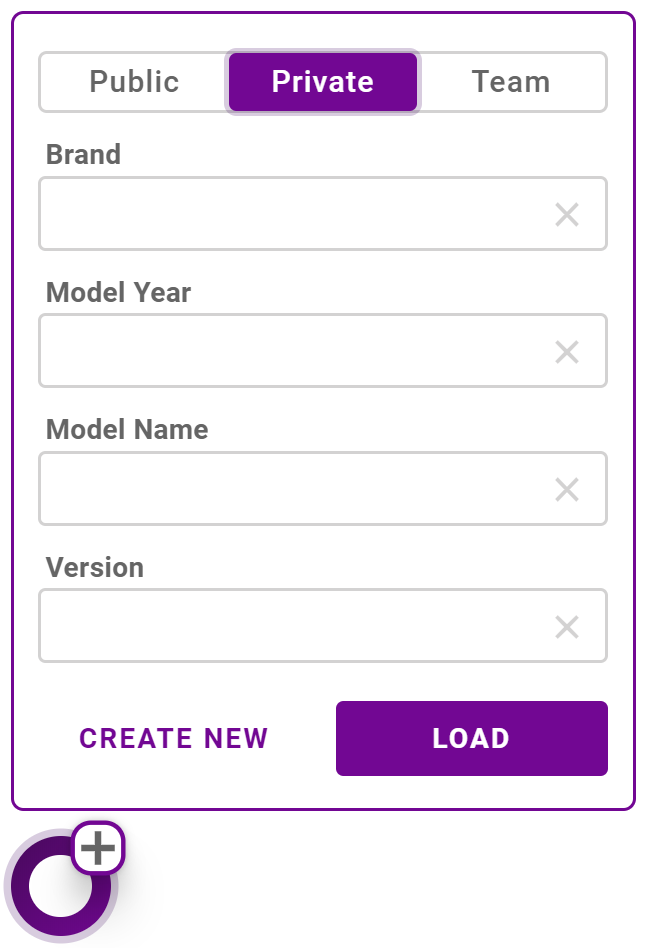
Database Selection
Each database is searched independently. Select the appropriate database using the Database Selector at the top of the panel.
The Public database is read-only and allows you to load default templates and bikes.
The Private database is visible only to the logged in user.
The Team database is visible to all members of your team. All team members can search and view items in the database but saving and deletion privileges are set by the team administrator.
Setting Bike Search Info
The bike information used for searching is set in the Layout tab under the Bike Info heading. All fields must be filled to save a bike. If there is a team database available you can select where to save the bike using the Database Selector.
Saving Bikes
To save a bike to the database click the Save Bike button on the Layout tab. The file will automatically be compared to any existing files and offer a prompt to save as a new file or overwrite an existing one. The bike is save to the database selected under the Bike Info heading.
To delete a bike you must use the Manage Database dashboard.
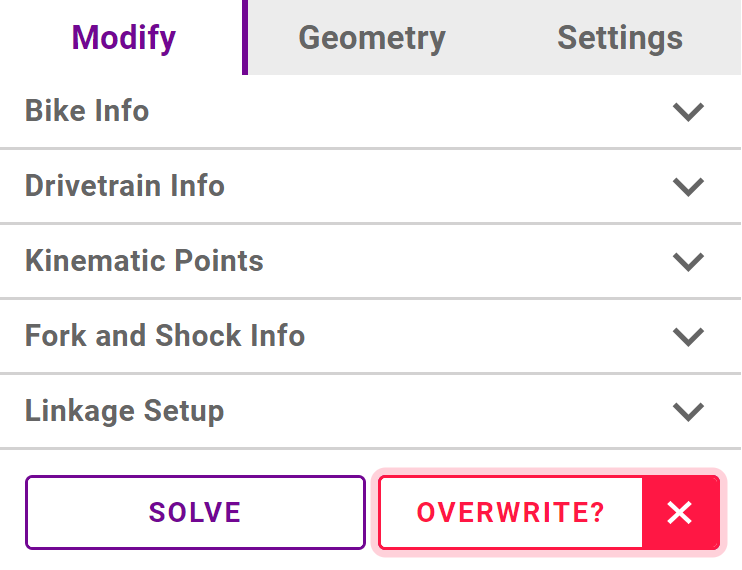
File Naming
Each bike is stored as a single file object. The combination of the bikes brand, model year, name and version forms a unique filename for that item. Bikes in different storage areas (such as the private and team databases) can have the same name.
When saving, a confirmation of whether you are overwriting an existing file or creating a new file will be shown. If you want to keep multiple configurations of the same bike you can use the Version field to differentiate each different setup.
Local Files
Bike files can also be saved and loaded to your local files system. Select the Data Tools tab from the Right Sidebar. Under Data Import/Export you can load a .syn file from your system or download the currently selected bike file by clicking Save to Local File.
For browser security reasons files are never overwritten on your hard drive and a fresh copy will always be downloaded with a number appended to the filename as needed.